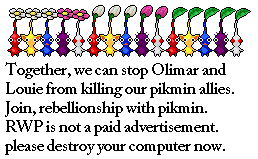Post by me2 on Jul 13, 2009 11:30:54 GMT -5
OK, here is my Landscape Generator: Landscape Generator
Note: If you can't find out how to do the first three steps of the following instructions you are not worth using the Landscape Generator.

Instructions:
Instructions for the original tilesets
Some notes:
A few things about creating an own stage file:
Instructions how to create your own tileset file
Ground tiles:

Water surface tile:

Next sign:

Problems and errors
Please try not to break my server. And please tell me if you think you found an error in the generator. This includes the following cases:
Further developement
I also have a more general tileset layouter, which can be used for both stages and the worldmap images (as shown in the thread "SR Europe (stage / map generator)" in the Dan-Ball forums). But this layouter is much slower than the Landscape Generator which is optimized for the stages, and I still need to improve it before releasing it.
/me
Note: If you can't find out how to do the first three steps of the following instructions you are not worth using the Landscape Generator.

Instructions:
- Before you create your own files, download the following sample files, and make a first test with those files:
Example for landscape files: St_me2_stage.png
St_me2_stage.png St_my.gif
St_my.gif
Example for tilesets: Gt_my1.gif
Gt_my1.gif Gt_my2.gif
Gt_my2.gif Gt_my3.gif
Gt_my3.gif Water_my.gif
Water_my.gif Next_my.png
Next_my.png
These files have been created by myself and you can use them for free in any way you want. - Store these files at a place on your hard disk where you can find them.
- Open the webpage of the Landscape Generator.
- Enter the files from your hard disk in the corresponding fields. Select one of the st
 .gif/.png and one of the gt
.gif/.png and one of the gt .gif.
.gif. - Enter the file water_my.gif from your hard disk in the corresponding field. Note: If your stage does not contain any water you may skip this and leave the field blank.
- In section "Background colors" (not in section "Landscape") change the value for "water color" to "0B77D3". Note: This is the color used in the file Water_my.gif.
- If you want to have a next sign at the end of the stage you must add the next_my.png in the corresponding field. If you don't want to have this sign, leave the field blank.
- Click "start landscape generation"!
- Enjoy the image.
- Now you can also create your own stage file or your own tileset. For the stage file just create an image with an image program with the same colors as the original st
 .gif, and repeat the steps from above. The details how to do create such files are described in the sections below.
.gif, and repeat the steps from above. The details how to do create such files are described in the sections below. - If you like your image, save it.
Instructions for the original tilesets
Some notes:
- Please note that the original game file is copyrighted! If you use images from the file, make sure you do it in a legal way.
- If you can't find out how to do the first three steps of the following instructions you are not worth using the Landscape Generator with the original tilesets.
The instructions: - Download the game file "ranger.jar" of Stick Ranger!
- Extract the the jar-Archive (it is a standard ZIP file)!
- Find the following files from the jar-Archive. The questionmarks represent a one- or three-digit number:
- *st?.gif
- *gt?.gif
- *water.gif
- *next.gif
- Store these files at a place on your hard disk where you can find them.
- Use these files in the same way as described above with the Landscape Generator.
- For the original files you don't have to change the value for "water color" in section "Background colors". Just use the default value, which is "00559C".
A few things about creating an own stage file:
- Most image formats are OK, which includes PNG, GIF, BMP.
- The colors in the stage file must exactly match the colors which are given in section "Landscape". The default colors are the original colors, which are:
- pure white for the background
- pure black for the ground
- pure blue for the water
- pure white for the background
- The water surface should be flat and level or it won't look good. Don't create water blocks in the sky or stuff like that. For example:
 -
- 
- To get a clean water surface it's required that a tile of background is above the water tile. It won't work with a block tile, because this will break the surface line. For example the red arrows mark the problems in the example given below.
 -
- 
- Do not create 1 pixel thin areas of ground. There are no tiles for this. A ground block should always be 2 pixel wide. The only exception to this is near the screen border. You can also say it like this: Every block has to have at least one other block above or below it, and at least one other block right or left of it. If you have violated this rule, the generator will reject your file and tell you the X-Y-coordinates of the error. (0,0) is at the upper left corner. The red arrows in the symbolic image on the right mark examples for bad ground shapes. The green arrows show how to do it correctly:
 -
- 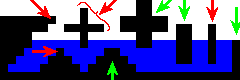
- If you want to add a next sign to the stage, you are responsible that there is a free spot at the right screen border, and that this spot is large enough for the sign.
Instructions how to create your own tileset file
Ground tiles:

- First choose your size of the tiles. The original tiles are 8x8. If you choose a different size you have to enter these values into the corresponding fields at the generator.
- For a tileset file (e.g. gt
 .gif) you have to create an image which has exactly three times the height and width of the tileset values.
.gif) you have to create an image which has exactly three times the height and width of the tileset values. - The upper right part of the image is the tile for the upper right corner of piece of ground, the upper middle part of the image is the upper edge of a piece of ground, and so on. In total you have 4 corners, 4 edges and a center part in this image.
- If you like to have rounded corners, you have to use an image program which supports full transparency. Usually you have to reduce the color depth to 256 colors and then define a certain color as transparent. Use this color for the transparent corners. If you are unsure check out one of the sample tilesets.
Water surface tile:

- For a water surface tile file (e.g. water
 .gif) create an image which has exactly the width and height of the tileset. This image is used only for the water surface.
.gif) create an image which has exactly the width and height of the tileset. This image is used only for the water surface. - For the water area below the surface a fixed color is used. You have to provide the hexadecimal code of this color in the field "water color". If your image program can not display the color code, just use one of the hundreds of online calculators to convert the rgb values into a hexadecimal color code.
Next sign:

- If you want to have a next sign create an image with width = 4 x tile width and with height = 3 x tile height. No other size is allowed. Sorry.
- If you want to be able to place your sign underwater you have to use transparency.
Problems and errors
Please try not to break my server. And please tell me if you think you found an error in the generator. This includes the following cases:
- The landscape generator creates a completely white page.
- The landscape generator outputs some strange PHP errors, with some source code/function calls.
- The landscape generator tells you, that you did something wrong, although you are really, really, sure this isn't the case, and you checked it three times, that it is definitely not your fault.
- The landscape generator doesn't behave as it should be, for example the landscape does not correspond to your stage image.
- ...
If you found one of the errors above, please roughly write down the time and your timezone and tell me. I'll have a look at it. If you think it was caused by a strange stage file (st?.gif) please upload the file somewhere, so I can have a look at it.
Further developement
I also have a more general tileset layouter, which can be used for both stages and the worldmap images (as shown in the thread "SR Europe (stage / map generator)" in the Dan-Ball forums). But this layouter is much slower than the Landscape Generator which is optimized for the stages, and I still need to improve it before releasing it.
/me